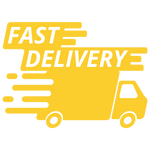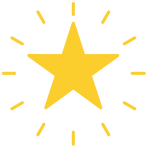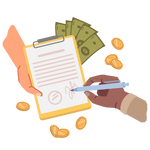DrayTek VigorAP 912C Access Point - VAP912C-K
SKU: VAP912C-K

£84.24 (Excl. VAT)
Book a Free Product Demo
Remote or on-site. No obligation.
Integrator or Installer?
Trade pricing, volume discounts, same-day collection.
Education & Public Sector Solutions
Exclusive pricing, flexible terms, and dedicated support for schools, universities, NHS, and government organisations.
- Description
- Specifications
- Downloads
-
DrayTek VigorAP 912C Access Point - VAP912C-K

Mesh Wireless
Mesh Wireless links VigorAP access points across both Wi-Fi and Wired links to cover a large area with a single Wireless network, spanning multiple Wireless Access Points and easily managed from the Mesh Root VigorAP or with the DrayTek Wireless app.
The Mesh Root VigorAP links up to your existing Internet router, such as the DrayTek Vigor 2862ac and additional VigorAPs join up as Mesh Nodes, which connect wirelessly to the Mesh Root.
Your devices see a single Wi-Fi network (SSID) and connect to the nearest VigorAP in the Mesh, instead of a distant Wi-Fi network with low signal. Internet connectivity relays through the Mesh, using the up to 866Mbps 5GHz wireless as the backhaul link, to relay between Mesh Nodes and avoid long waits for downloads.
Easy Setup with the DrayTek Wireless app
DrayTek's Wireless app assists you with setting up VigorAP 912C access points and a Mesh Wireless network.
Once installed on your Smartphone or Tablet, use the Quick Start Wizard to set your VigorAPs to operate as a Mesh Wireless network. Set up a single VigorAP 912C as a stand-alone Access Point, or extend an existing wireless network as a Range Extender.
Simply scan the access point’s QR code to detect it, or manually input the VigorAPs default SSID & password, then configure your wireless network with step-by-step guidance.
When it’s all set up, view the Mesh Wireless status and connected wireless clients from the app.
Set up a Mesh network with the DrayTek Wireless app
Use the DrayTek Wireless app to set up a new DrayTek Mesh Wireless network:
Connect a VigorAP 912C into your network and scan its QR code with the DrayTek Wireless app
Use the Quick Start Wizard to set it as the Mesh Root and configure the Wireless network name and password
Connect up the power to any new Mesh Node APs, such as the VigorAP 802. They will wait the for Mesh Root to adopt them
Search for new Mesh Nodes with the DrayTek Wireless app and add them to the Mesh group
Wait a couple of minutes for the VigorAP 912C to auto configure and set up the new Mesh Nodes
Your Mesh wireless network is now ready for use.
Power-over-Ethernet
The VigorAP 912C has built-in PoE (Standard IEEE 802.3af Power over Ethernet) as standard. Connect the VigorAP to a PoE-enabled Ethernet switch or PoE injector to power it without local power to the unit (power supply) - the VigorAP 912C will take its power from the Ethernet cable. The VigorAP 912C supports Gigabit PoE (if you have a Gigabit PoE switch/injector) such as our VigorSwitch P1280 or P1092 models (or any other 802.3af/at device).
PoE is ideal for situations where you do not have mains power available in the exact location where you want to install the VigorAP 912C or just for general aesthetic neatness, perhaps where the AP is installed somewhere prominent.
The DrayTek VigorAP 912C can alternatively be powered by an AC/DC mains PSU, for installations where you are not using PoE.
Ceiling Mounting
For ceiling mounting, a circular mounting plate (included with the unit) is fitted and then the VigorAP 912C is secured into place by twisting the VigorAP into the mounting plate.
For suspended ceilings, additional mounts are included to attach to ceiling T-Bars (see later), clipping securely into place.
The AP-912C is designed to be installed on ceilings in order to serve the area below it. The cables (Ethernet or Power) can reach the AP-912C from the rear or the side. For solid ceiling fixing a backplate is supplied. The backplate fixes to the ceiling and the AP-912C then clips in. Alternatively, T-Bar mounts enable quick and easy attachments to suspended ceilings (see photo below). The AP-912C can also be wall-mounted - keyhole slots on the back allowing any orientation.

Dual Band 11ac Wave 2 Access Point
The VigorAP 912C is an 802.11ac Wave 2 access point, improving performance by increasing the amount of data that can be sent at one time. 11ac Wave 2 includes Multi User MIMO (Multiple In, Multiple Out) or MU-MIMO technology, further building upon the MIMO technologies introduced with 802.11n.
The VigorAP's MU-MIMO technology when used with MU-MIMO capable wireless clients, allows each antenna (or Spatial Stream) to send to separate wireless clients, potentially doubling the data transmission rate to clients.
Significant limitations of wireless throughput are the frequency space and radio time, shared between all users. A typical wireless access point can send data to only one client at a time with its radio. With enough users connected, congestion slows down transfer speeds more & more, as the AP divides its time between each client.
Multi User MIMO allows the VigorAP to send data out to more than one wireless client at a time, splitting bandwidth between the VigorAP's Spatial Streams instead of the access point's time as a whole.
This can be particularly useful in locations with many phones, tablet and laptops connecting, where the VigorAP's more efficient transmissions could allow each access point to serve more clients than an 802.11ac Wave 1 or 802.11n access point.
Wireless Optimisation
DrayTek's VigorAP access points have many features designed to improve wireless performance on your network, to ensure that every wireless client gets the best possible experience.
Airtime Fairness
Aims to maximise the total wireless throughput by improving how time is shared between wireless clients to prevent slower clients from negatively affecting other users and to enable faster clients to obtain higher speeds that they're capable of.
Band Steering
Increases capacity for Vigor Access Points by directing wireless clients, that are capable of connecting to 5GHz wireless networks, to the less congested and faster 5GHz (802.11n and 802.11ac) band. The aim is to more evenly distribute wireless clients between the AP's wireless radios.
AP Assisted Mobility
Allows VigorAP access points on the network to improve how clients handle moving between VigorAPs. It intelligently allows VigorAPs to disassociate clients from a VigorAP, when the client could get a better connection with a nearer VigorAP access point.
Mobile Device Management
Control which type of devices connect to your VigorAP access points, for instance, to stop desktop and laptop computers connecting to a network intended for guest's mobile phones and tablets.
Wireless Security & VLANs
The VigorAP 912C features multiple levels of wireless security. Encryption using WPA2 is available and you can also use the access control list (ACL) to specify the hardware addresses of clients which are permitted to connect (by MAC hardware address). Any unauthorised hardware is refused access.
For additional user authentication, you can have the VigorAP 912C authenticate clients with an 802.1x RADIUS (Remote Authentication Dial-in User Service) server, or use its internal RADIUS server.
The VigorAP 912C supports the 802.1q VLAN protocol so that if it is connected to an 802.1q enabled LAN, it can split tagged data (whether it's different subnets or intended for different users) and broadcast each on its own SSID. This means, for example, that your guest WiFi access is provided on a separate isolated SSID with no access to your company data.
Multi-SSID over Mesh
DrayTek's Mesh system supports 802.1q VLAN tagging for its multiple Wireless networks (or SSIDs), over both wireless and wired Mesh links between VigorAPs.
Each SSID provided by the Mesh network can have a VLAN tag assigned to it. VLAN tags are interpreted by the network's router and switch(es) to segregate one network from another. For instance keeping devices connecting to a guest network separate from resources on the private, internal network.
Setting up a Mesh network to work with VLANs only requires setting up the Mesh Root with the VLAN tags on its SSIDs. This change propagates to Mesh Nodes when syncing the configuration between access points and Multi-SSID over Mesh can be used just like a cabled network of access points.
AP & Repeater Modes
The VigorAP 912C can be used as a stand-alone Wireless Access Point, to provide wireless connectivity for a router or network that doesn't currently have wireless.
Access Point mode can create up to 4 separate Wireless networks (or SSIDs). The VigorAP 912C can provide completely separate private and guest wireless networks through the use of 802.1q VLAN tags with a router or network that supports VLAN tagging, such as the DrayTek Vigor 2862 router.
Range Extender (or Universal Repeater) mode allows the VigorAP 912C to extend the wireless coverage of any existing wireless network. In this mode, the VigorAP 912C connects to a remote wireless network, allowing it to provide Internet and Network access to wireless clients that connect to the VigorAP 912C's wireless network.
Mesh - Auto-Optimisation
A DrayTek Mesh Wireless network can easily add new Mesh Nodes and self-organises links between up to 8 DrayTek VigorAP access points, to ensure the best possible speeds.
If a Mesh Node's wireless uplink drops out, for instance if there's interference or the VigorAP it connects to is turned off, each Mesh VigorAP automatically re-connects to the next available point to resumes service without any manual intervention required.
Mesh Nodes further away will connect wirelessly to the nearest Mesh Node, with up to 3 wireless hops.
Alternatively, where a network connection is available for a VigorAP, join a Mesh Node to the network through ethernet and nearby wireless Mesh Nodes can join it instead of the Mesh Root to reduce wireless hops and increase possible Mesh throughput.
Central Management with DrayTek VigorACS
The DrayTek VigorAP 912C can be managed by the DrayTek VigorACS central management system - a cloud platform which can manage most DrayTek products - routers, wireless access points and Ethernet switches, giving you complete visibility and control of your DrayTek product estate, even without a DrayTek Vigor router on site.
The DrayTek VigorACS management system can be used to configure and provision DrayTek VigorAP access points, similarly to performing these actions through the VigorAP's web interface, with a familiar menu layout in the Configuration section of VigorACS.
Profiles for groups of access points can be provisioned in VigorACS by selecting a VigorACS network, then accessing Configuration > AP Profile to configure profiles and apply them selectively.
DrayTek's VigorACS management monitors each VigorAP access point, with a Dashboard view giving a central overview of the most important information from the VigorAP's current status.
Central Management with a DrayTek Router
The VigorAP 912C can operate in standalone autonomous mode, but can also form part of a centrally managed wireless installation by adding a compatible DrayTek wireless controller such as the Vigor 2862 router. This enables you to centrally control, manage and administer multiple AP devices installed around your building/campus. Management also enables efficient usage of your wireless access point through load-balancing, whereby wireless clients are distributed across several access points to reduce congestion.
The DrayTek router operating as the wireless controller can provision DrayTek VigorAP access points using the Central AP Management profiles configured on the router, with an option to Auto Provision - auto configuring newly installed VigorAP access points with the Auto Provisioning profile, upon initial connection to the DrayTek Vigor router's network. -
Feature Description Product Code VAP912C-K EAN 4712909129022 Description VigorAP 912C Ceiling-mount Mesh Wireless 802.11ac Access Point Key Specifications Wireless Standards IEEE 802.11ac (Wave 1 & 2) / a / b / g / n Frequency Bands 2.4 GHz & 5.8 GHz - Simultaneous Operation Wireless Performance AC1200 Class Wireless Access Point 5GHz: PHY Rate 866Mb/s 2.4GHz: PHY Rate 300Mb/s Security Features Wireless Encryption: WPA2-Personal (WPA2/PSK) WPA2-802.1x WPA3-Personal - New! Mixed (WPA2+WPA3)/PSK Built-in 802.1x server (PEAP / EAP-TLS) 802.1x RADIUS Proxy (PEAP / EAP-TLS) PMK Caching & Pre-authentication Wireless Client Isolation Control Isolation of 2.4GHz and 5GHz bands Hidden SSIDs (Selectable) WPS - WiFi Protected Setup MAC Address Filtering (ACL) - Up to 256 entries EAPOL Key Retry - New! - Disable EAPOL Key Retry to protect unpatched WLAN clients from KRACK Wireless Control Features Wireless Client Status List in WUI Client Limit per radio Client Limit per SSID - New! Up to four distinct SSIDs (for VLANs) for each frequency band (2.4/5GHz) MAC Cloning Built-in DHCP Server & DHCP Relay Trusted DHCP Server IP for WLAN - New! - Only specified DHCP server IP can assign IP addresses to WLAN clients 802.1q VLAN Station Control - Time limit wireless connectivity per Station (e.g. 1 hour) & set allowed Reconnection time (e.g. 1 day) Device Object/Group Control - New! - Schedule Internet access for individual devices or groups Wireless Performance Optimization Airtime Fairness Band Steering AP-Assisted Client Mobility WMM (Wireless MultiMedia) Bandwidth Management (Per Station / Per SSID) Diagnostic Features System Log Speed Test Traffic Graph Wireless LAN Statistics Interference Monitor - Built-in Site Surveyor Management Web Interface (HTTP/HTTPS) DHCP Client TR-069 Control (For VigorACS or other TR-069 platform) CLI (Command Line Interface) - Telnet Firmware upgrade by TR-069/HTTP Central AP Management (from compatible DrayTek router/controller) SNMP v2, v2c, v3 Management VLAN Configuration File Export (with password) & Import Wireless Auto On/Off - New! - Disable Wireless if VigorAP is unable to ping specified host Power Requirements Maximum Power Consumption: 10 Watt DC 12V via external 100-240v AC/DC PSU 802.3af PoE via LAN port. Requires PoE injector or a PoE switch such as the VigorSwitch P2121 Environmental & Physical Characteristics Operating Temperature : 0 °C to 45 °C Operating Humidity: 10% to 90% (Non-condensing) Physical Dimensions: 162mm (wide/diameter) x 42mm (high) Weight: 0.3kg Ceiling or Wall Mountable (requires rear cable entry) Pack Contents VigorAP 912C wireless access point Ceiling Mount Bracket T-Rail Brackets & Screws Quick Start Guide Ethernet Cable DC 12V PSU ROHS & CE Compliant Warranty Two (2) Years RTB Optional VigorCare Enhanced Warranty Available VigorCare A3 3 Year Subscription: VCARE-A3 VigorCare A5 5 Year Subscription: VCARE-A5 -
Description Downloads DrayTek VigorAP 912C Access Point DataSheet Downloads DrayTek VigorAP 912C Access Point User Guide Downloads DrayTek VigorAP 912C Access Point Quick Start's Guide Downloads
LATEST CASE STUDIES
-

Innovating Dental Practice Centre with Double-Sided High-Brightness Digital Solutions
Read nowClient: Genix HealthcareLocation: Leeds/GarforthDate of Project Completed: November 2024Product Link : Moove 55" Hanging Double-Sided Introduction: We’re proud to share our latest project with Genix Healthcare, a leading dental practice group with locations in Leeds/Garforth. This transformative project involved the installation of two 55” Double-Sided...
-

Upgrading the Misela Mayfair Store-Front with Cutting-Edge Ultra High Brightness Digital Window Displays
Read nowClient: Misela Location: London/Mayfair Date: November 2023 Experience the Future of Storefront Displays with ScreenMoove's Ultra High Brightness Window Displays. Introduction: We're excited to announce our latest venture with Misela London, located in the bustling heart of Mayfair. In a move...
-

Revolutionizing the Café Experience: Digital Transformation at Bakers + Baristas
Read nowClient: Bakers + Baristas Location: Gillingham & Bexleyheath Date: October 2023 Introduction: We're thrilled to share our latest project for digital menu boards at Bakers Barista's Gillingham and Bexleyheath locations. Project Overview: In a significant upgrade from traditional static signs, we've installed...

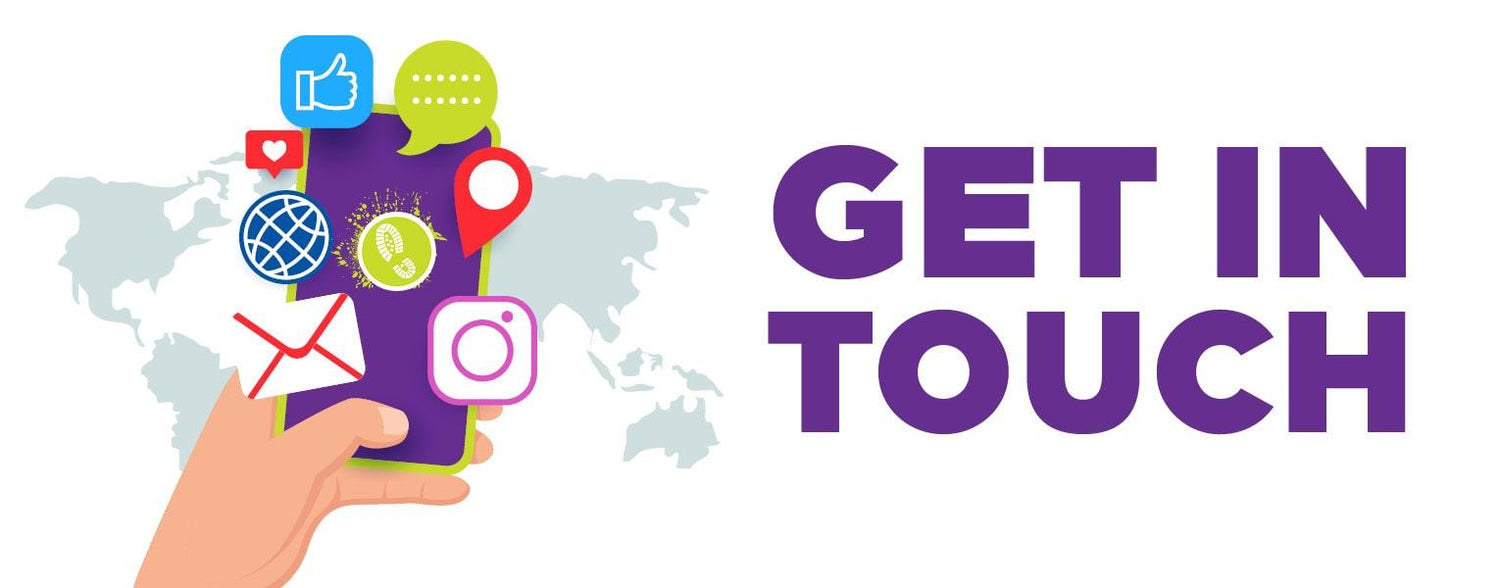
Need help for Digital Signage ?
Contact with Screen Moove Experts today to find out the best solutions for you.
Call us on: 020 8191 9223
Email us: info@screenmoove.com
Contact us
Simply complete our contact form, and we will promptly respond to your inquiries.
If you have any questions or enquiry, please fill out the form below with all of your details and we'll get back to you shortly.